Video Upload
Information and tips on uploading your videos.
In this guide:
- Filmhub's Video Uploader
- Pre-Upload Validation
- Upload Duration
- Resume Upload
- Maximum Upload Speed
- Multiple Location Upload
Note:
Navigating to Amazon Insights or Referrals while uploading your video will restart your upload. Please wait until your upload is complete to visit Amazon Insights or Referrals.
Filmhub's Video Uploader
The Filmhub video uploader is optimized for large "broadcast master" video assets. There is no software or plugin to install, and it supports up to a 600 GB file size with no limit to upload duration. Files are also verified while uploading and again when the upload finishes.
Pre-Upload Validation
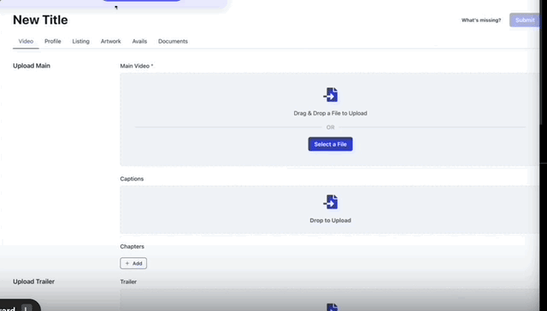
The video uploader will perform a pre-upload validation check of the video file. This identifies critical issues prior to spending hours/days uploading a video file that has the following issues:
- Video contains exactly one (1) video stream
- Video has a minimum of one (1) audio stream
- Video is not overcompressed based on the video's codec (learn about Maximum Video Compression Rates)
- The video's frame rate is supported (23.976, 24, 25, 29.97, 30, 50, 59.94, 60)
Any validation errors will appear under in-browser video uploader after dropping or selecting a video file. You can find the full list of validation errors in the How To: Submit Your Title to QC article.
Upload Duration
Master video assets are often large and can take a while to upload. Upload times can range from a couple of hours to several days, depending on the upload speed of your internet. This is completely normal. Just leave your browser window open and your computer running. Remember to disable any energy-saving sleep mode.
We've had many uploads from remote locations going on for more than a week. Our software is optimized for such long-running uploads. While it might take a while, given your speed, uploads do not fail.
You can also pause, interrupt and then resume uploads from where it was left off - for example, if you accidentally close the browser window or in case your internet connection drops for a moment. Simply call up the same page in our app, click Resume, select the same file, and upload continues.
Uploads go directly to the Filmhub cloud storage, which has virtually unlimited capacity and ingest bandwidth. But depending on your location, your upload speed might vary. Here's we optimize upload speed - and how you can help.
Our software uploads multiple parts ("chunks") of a video file in parallel to maximize upload speed. While uploading, it adds parallel uploading tasks until the full upload bandwidth of your internet connection is reached. This always uses the maximum speed your local internet connection allows.
There's nothing you need to do to maximize upload speed. Just leave your browser open.
But there are even faster uploads possible by using multiple locations. Here's how it works.
-
Start the upload at your primary location, for example, your home.
-
Copy your video file to an external hard drive.
-
Take that hard drive to a second upload location, for example, your post-production facility.
-
Resume the upload.
-
Repeat steps 2 to 4 for as many locations as you want.
This virtually bundles the upload speed of every location into one very fast upload. Our cloud puts the file securely back into one piece and verifies file integrity.
Important: Use a copy of the exact same file in every location. Our uploader quickly checks before starting to make sure you do.