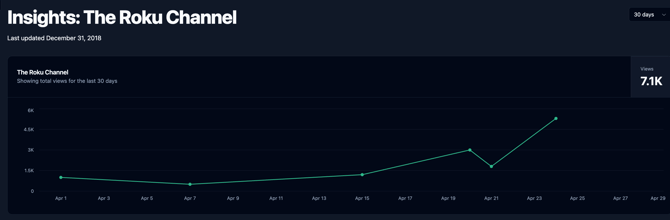Insights: The Roku Channel
A powerful set of tools for sharing, analyzing and visualizing your title's performance on The Roku Channel with advanced metrics
Navigation: Click on Insights on the left-hand menu of your dashboard. Select The Roku Channel Insights from the drop-down menu. NOTE: Loading The Roku Channel Insights will restart any video currently uploading in your dashboard. Wait until your upload is complete to click The Roku Channel Insights.
Page Contents
Please note that, like any other earnings or performance reports furnished to you, The Roku Channel reporting data is confidential and sharing your reporting data publicly can result in removal from The Roku Channel and potential legal action.
Overview
The Roku Channel Insights provides detailed analytics on your movie and show's performance across. Use these insights to:
- Views over time – Track daily viewing patterns and identify growth trends in audience engagement
- Top titles – Discover which content resonates most with viewers based on watch counts
- Completion – Analyze viewer retention with breakdown of watch durations (0-5 mins, 6-15 mins, 16-30 mins, 30+ mins)
- Top Locations – Pinpoint geographic areas where your content performs strongest
Data is updated regularly.
Chart
The chart displays key performance metrics over time.
The metrics at the top of the chart shows the totals across the selected time period. Click a metric to show it on the chart and all panels below.
Metrics
-
Views: The total number of views your content has received.
Select the Time Period
Using the dropdown in the top right, you can select a time period between 30 days and 12 weeks. The chart will update accordingly, showing per-day or per-week slices horizontally. Selecting your time period will apply to the chard and all panels below.

Panels
A set of panels segment the metrics to provide additional insights. The panels initially show the top segments. Clicking the expanding arrows in the bottom corner will show all possible values and allow you to search.
You can download a CSV of the data from any panel by clicking the download icon in the bottom left.
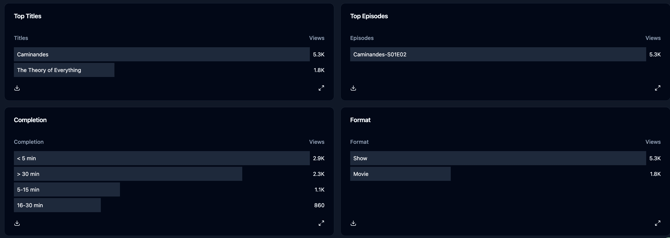
Filter
Selecting any entry within a panel applies it as a filter for the chart and all panels. This is an easy way to filter your data. The filter is added to the top of the chart, listing all current filters. You can deselect any filter at the top of the Chart to remove your filter.
The Panels in Detail
Top Titles
Breaks out the selected metric across your catalog, showing how different titles rank. Clicking on a title applies a filter to view only that title’s performance.
Top Episodes
Displays metrics broken down by episodes.
Completion
Retention breakdown of watch durations (0-5 mins, 6-15 mins, 16-30 mins, 30+ mins).
With this you can analyze viewer retention through detailed watch duration segments , helping you identify potential drop-off points and understand how deeply audiences engage with your content.
Note: Completion data may be unavailable for certain dates or titles based on Roku's reporting.
Format
Segments the data by show and title.
Estimates vs. Final Statements
The Roku Channel continuously provides estimated data, subject to adjustments and updates over time. These estimates are not actual earnings.
This is in contrast to your final statements, which represent your actual earnings as collected and disbursed. Statements are finalized on a schedule, after each reporting period. Every channel operates on an individual schedule. Learn more at Schedule: Channel Performance & Payment Timelines.